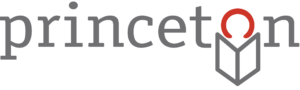About
This Kit contains a Chromebook laptop and a hotspot device which allows you to connect up to 15 Wi-Fi enabled devices (laptops, smartphones, tablets, etc.) to the Internet. The hotspot is portable so you can connect from almost anywhere in the United States. The internet connection is provided by Princeton Public Library.
Parts
T-Mobile Wireless Hotspot
- 1 Wireless hotspot (replacement cost: $85 + $15 processing fee)
- 1 Protective case (replacement cost: $10)
- 1 Cable (replacement cost: $5)
- 1 Charging brick (replacement cost: $5)
Chromebook
- 1 Chromebook (replacement cost: $277 + $15 processing fee)
- 1 Protective case (replacement cost: $25)
- 1 Power Cable (replacement cost: $15)
- Instructions
Instructions
- Turn On the Mobile Hotspot: Press and hold the Power button for 3 seconds until the display says Welcome.
- Turn on the Chromebook: Open the lid and press the Power button.
- Connect the Chromebook to the Mobile Hotspot: By default, the Chromebook should automatically connect to the Mobile Hotspot. If it does not, use the following instructions to connect:
- Open the Wi-Fi settings on the Chromebook by clicking on the Wi-Fi icon in the lower right corner of the screen.
- From the list of wireless networks, select the Wireless Hotspot’s name and enter the password when prompted.
- To find the Wireless Hotspot’s network name and password:
- Quickly press the Power button twice or until it displays the information: Wi-Fi Name: PPL Mobile Internet (#).
- Quickly press the Power button again until it displays the information: Password: xxxxxxx.
- Log into the Chromebook:
- Click on the arrow icon under where it says Click Here.
- Click the blue arrow to continue.
- Read the Internet Use Policy and click the Accept and Continue button.
- End your Chromebook Session: Click the Exit session button in the lower right corner.
- Note that when you end your session all data will be cleared from the Chromebook. If you wish to save any work you will need to save it to an external storage device.
- Turn off the Mobile Hotspot: Press and hold the Power button until the display reads, Goodbye.
To return the Mobile Internet Kit:
Please bring the kit to the Checkout Desk in the library. Before returning, please check that all parts are in the bag.
We appreciate your feedback. If you would like to share feedback about your experience please use our feedback form at https://princetonlibrary.org/device-feedback.