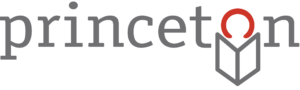So you’ve just finished a wonderful book, or read the last in a great series, or maybe you’ve been lacking reading material for a while. In any event, the question is sure to arise: What will you read next?
If you use Princeton Public Library’s online catalog you may be surprised to learn that there are readers’ advisory tools built right in to the Bibliocommons interface. In what follows, I’m going to show you how these tools can help you find the perfect book (or movie, music, etc) during your next search.
When you perform a search in the catalog and view an item (I chose Gone Girl, a recent bestseller) you will see a column titled Explore Further appear on the right side of your screen:
Browse the Shelf allows you to take a digital look at PPL’s collections and see what materials are shelved near the item you’ve chosen (see screenshot below). It doesn’t necessarily show similarities in content, rather it lets you browse the shelves remotely and even lets you to see items that are checked out. Pretty amazing, right?
Subject Headings are derived from an item’s content and often represent the major themes of a work. They’re determined by the library staff responsible for cataloging materials, so you can think of them as professionally sanctioned guiders.
Lists that include this title will allow you to you to browse user-generated (users being Bibliocommons members from PPL and other libraries that use the service) themed lists of materials. You just might find your biblio-soulmate!
Tags are also user-generated, and are a more informal version of subject headings. Rather than being added by cataloging librarians, they are added by your peers, giving you even more opportunities to find materials that match a certain theme/tone/etc that you enjoy.
Similar Titles points you to other individual materials that are like the one you’ve chosen. Like Lists and Tags, these are another user-generated feature.
Notice that Lists, Tags and Similar Titles will each give you the option to view “More” if there are more choices than can display on one page. When logged in to your personal Bibliocommons account (instructions can be found here) you are also able to create your own lists and add your own tags and similar title recommendations. Beyond this you can rate, comment on, and add other supplementary info to an item’s page to benefit your fellow users.
Finally, let’s not overlook the other wonderful Books & Reading resources PPL offers, especially the new Book It service, where our lovely librarians create customized reading lists based on your personal tastes.
I hope this quick guide will help you to find something wonderful during your next library visit. If you’d like to learn more about catalog searching, my previous blog post, Search smarter, not harder, goes over advanced catalog searching techniques to help you pinpoint an item or effectively browse a larger group of items. As always, contact us with any questions you may have. Happy browsing!
(Flickr photo by CollegeDegrees360, available under a Creative Commons Attribution license.)