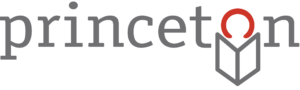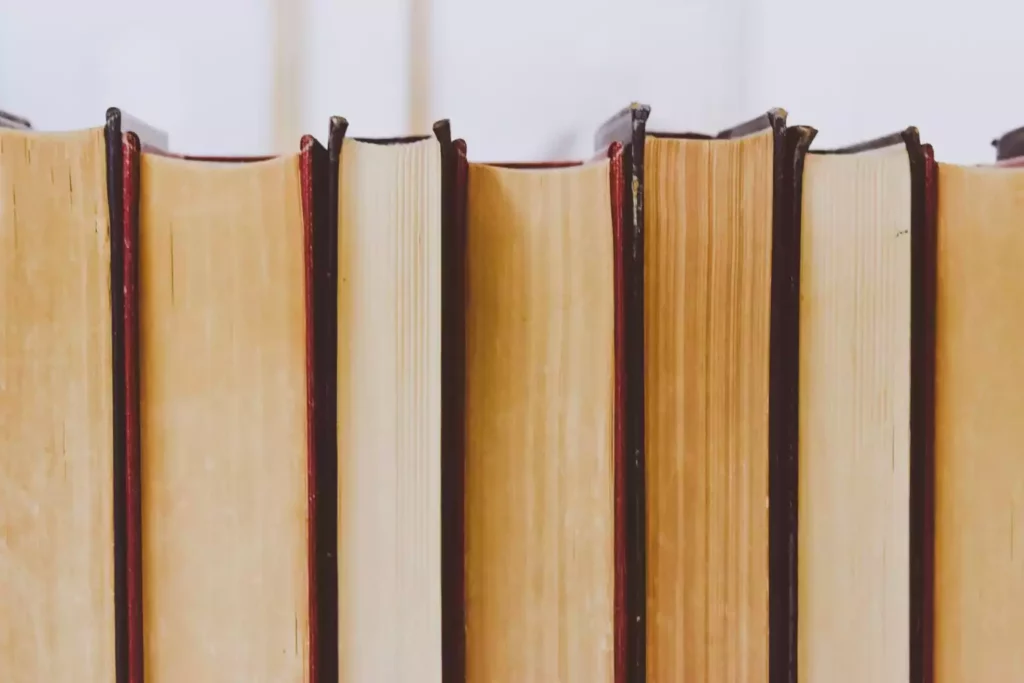
If you’re anything like me, you sometimes get a little over-ambitious when it comes to checking out books from the library. You’re browsing the catalog, trying to find a new cookbook to bring home, and before you know it, you’ve put ten different things on hold–five cookbooks, a beautiful children’s graphic novel, a non-fiction book about anxiety, a couple of new novels, and a DVD recording of the ballet Giselle. (This may or may not be a list of my actual recent checkouts.)
Your brain buzzes with excitement and all kinds of lofty reading goals. Of course, real life then gets in the way, as it often does, thwarting your ambitions. You’re working multiple jobs, you’re tired, you’re cranky, the kids are demanding, your email inbox is overflowing, and you just don’t have time to get through all those books before they’re due back to the library. Oh, and everything you put on hold happens to become available at the same time, too, which doesn’t help.
Fortunately, your Princeton Public Library account offers two functions in particular that can reduce some of this stress and help you plan your check-outs.
1) You can enable your borrowing history.
For privacy reasons, library staff members don’t have access to your past checkouts. Therefore, if you want to keep a record of everything you’ve checked out for easy reference, enabling your borrowing history in your account is the way to go.
To enable this function, first log into your account at www.princetonlibrary.org. At the top righthand corner is a red button that says “Log In / My PPL.” Click on this button.
A green button will then pop up that says “Log In / Register.” Click on this.
Then log in by entering your barcode (or username, if you’ve already set that up) and your four-digit PIN.
Once you’re logged into your account, click again on that red button in the top righthand corner of the catalog screen. It should be displaying your username. A menu will drop down; click on “Borrowing History.”
If your borrowing history is not enabled, you will see simple instructions on how to do enable it. After you do so, going forward you will be able to browse a list of everything you have checked out–but only since enabling the borrowing history. Items you checked out before enabling will not appear.
Now that you’ve switched on this feature, the next time you have to return those books without finishing them, you can later easily log into your account, look back at what you’ve checked out in the past, and check them out again!
2) You can add items to your “For Later” shelf.
Our catalog includes the option of organizing your library items on virtual shelves, one of which is called “For Later.” This is a great way of bookmarking titles you’re interested in but may not have time to read just yet.
While you’re logged into your account, simply find an item in the catalog and look to the right side of the screen. You should see two buttons–a green one that says “Place Hold,” and a gray one that says “For Later.” Click on “For Later” to add the item to your “For Later” shelf.
Once you add the item to your “For Later” shelf, the button will then read “On my For Later shelf.”
Whenever you’re ready to check out, you can log into your account, go to the “For Later” shelf, and scroll through until you find something you’d like to check out.
Using both of these features in your account can make the library experience so much easier–and keep your check-outs more organized (and less overwhelming!). If you have any questions, please feel free to visit a library staff member at any of the service desks. We are always happy to help!
Photo credit: pexels.com