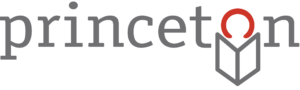The first thing that I like to do before placing a hold on an item is to log in to my library account. I like to do this first because if you are not logged into your account when you try to place your hold, you will be prompted to log in while you are in the middle of placing your hold.
To place a hold on an item from our catalog, all you need to do is click on the red button “Place a Hold,” which is located on the left-hand-side of the item information. For example, I’ve been planning to read the book, “The Richard Burton Diaries,” but it is checked out. I know this because when I searched the catalog for “The Richard Burton Diaries” and clicked on my desired title on the search results screen, its record tells me that there is 1 copy and there are 0 available. I saw this on the left-hand-side of the screen in a yellow box. This same box contains the “Place a Hold” button. I clicked this button to place my hold and was given the option to choose a pickup location. Since I work at the library, I chose to pick it up at Princeton Public Library, but I could choose to have it mailed to me by clicking on the gray arrow and selecting “Mail Delivery” from the drop down menu. Next, I clicked on the red “Confirm” button and I received a message in a black box at the top of my screen, which tells me that I have requested a hold on “The Richard Burton Diaries.”
When the item you have requested becomes available, the library will notify you either by email or telephone. The type of notification you receive is based on your notification preferences, which are in your account here in the library. If you’d like to confirm or change your notification settings, call the circulation desk at ext. 210.
HINT: When placing a hold on a television show on DVD, you will want to pick a certain volume of the show. For example, we currently have seasons one and two of the television show “Downton Abbey”, and each season is divided up into volumes. Season one has three volumes with one disc in each volume. To place the hold on disc 2, you will need to follow the above procedure, but note that you will not be asked to select a specific disc until after you have clicked on the “Place a Hold” button, chosen your pick up location, and then clicked the final “Confirm” button. Once you have clicked on “Confirm” a box will pop-up allowing you to choose the disc you would like. Once you make your choice, you will click the “Confirm” button on the bottom of the pop-up box and your hold will be placed.
Stay tuned to find out how to manage your holds from your online account.