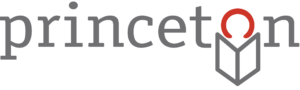In January, I posted about how to place a hold online. Your hold list consists of those items that you have already placed on hold. You can check their status, cancel, suspend or reactivate them all from the comfort of your own home.
Once you have logged in to your online account, you will be brought to a landing page. On the left hand side of the screen is a column titled “My PPL Borrowing.” The first subheading under this box is “Checked Out (Renew)” and below it is the “Holds” section. Click on “All Holds” to see and manage all of your reservations.
On your holds page you will see the item info: a picture (if available); a title, what it is (ie. book, DVD, audiobook, equipment, etc.); and the item’s position in the hold queue, whether it is on order, in cataloging, whether it is missing, and so forth.
On the right, you will see the item’s “Location,” which is where the book will be held for you when it becomes available (either the Circulation Desk or Library- By-Mail). You will also see its status, which will read either “Not ready for pickup” or “Available,” as well as its expiration date. If you place a hold online, the system automatically sets a date on which your request will expire. It sets this date as one year from when the hold was placed. If you place the hold in the library, the librarian who places the hold will set a date at your request or, if you do not request one, he or she will set a date reasonably far away from the date on which the hold was placed. You can also ask the librarian to place a “not wanted before” date. You might ask him or her to do this if you know you will be away and do not want the hold to come in before you return.
You can also suspend a hold that you’ve already placed. Just check the box next to the item(s) and then click on the red “Suspend” button at the top or bottom of the screen. This will pause your reservation. In order to reactivate it, return to your holds page. At the top you will see two tabs; one says “Active” and the other says “Suspended.” Click on the “Suspended” tab to see your suspended holds. Just click the little box next to your suspended item(s) and then click on the red button that says “Activate.” In order to cancel a hold, check the box next to the item(s) and then click on the red “Cancel” button at the top or bottom of the screen.
HINT: If you ever receive a notice that an item is ready to be picked up, but you are unable to visit the library before the hold request expires, let us know. We are glad to extend the length of time we hold an item for you whenever possible or we can put you back into the hold queue. Simply reply to your hold notification email, email us directly at circadm@princetonlibrary.org, or you may call us at (609) 924-9529 ext. 210 or ext. 272.