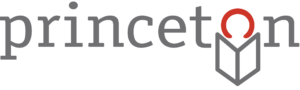Now that our new website has been up and running for over a year (it was launched in March 2012) many of you lovely library users have probably discovered some of the fun and helpful features the BiblioCommons catalog offers. Today I’d like to focus on one of my personal favorites – the My Shelves tool – that allows you to maintain a personalized list of books, videos, and other materials organized into three categories or “shelves”: titles that are Completed, In Progress, or For Later. This works great as a wishlist to keep track of all those items you haven’t gotten to (yet).
Once you log in to your account you can access the My Shelves feature by hovering your mouse over the My PPL tab at the top of the screen and looking under My Collections. (For those of you that haven’t taken full advantage of the new site yet we’ve discussed setting up an online account and managing your preferences in previous blog posts.) If you have ever rated an item or added comments or tags to items in the catalog in the past they will have been automatically added to your Completed shelf, so even if you’ve never accessed your shelves before you may see some materals already listed.
There are several other ways to add items to a shelf. From the My Shelves page you can click the Add Title button near the top of the screen. This will open a box that will allow you to search for items within the library catalog. Once you find the item you’re looking for simply click the purple Add icon to the left. You can add multiple titles at once, so feel free to continue searching for materials within the same window. You can also add titles to your shelves directly from a catalog search (without visiting the My Shelves page at all) by clicking the purple Add to My Shelves icon to the right of the item and selecting which shelf you’d like it added to. There are a few other places on the site that will allow you to add items to your shelves – just keep your eyes peeled for the purple icon!
If you’re like me and enjoy keeping your shelves up to date it’s helpful to be able to move items between them as you progress. It’s very simple to do this. First, choose the shelf that contains the item you wish to move. Look to the right for the yellow icon labeled Move to… and choose the desired destination. Easy! To remove items from a shelf simply select the checkbox next to the item(s) you wish to delete, then click either of the red Remove buttons at the top or bottom of the list.
If you explore the My Shelves page you’ll notice several other convenient features. You can place holds; add ratings and item details like tags, summaries, and reviews; search within your shelves; filter what’s displayed (if you wanted to, say, view only the DVDs on your For Later shelf to choose what to watch next); customize the appearance of the page; print a list of items; even share your shelves through Twitter, Facebook, and more!
After actively using My Shelves for over a year now I’m able to look back at a complete picture of my reading, watching, and listening history. I wouldn’t have believed it otherwise, but I’ve managed to listen to 55 audiobooks during my commute to Princeton! Once you start keeping track it’s amazing to look back on what you’ve accomplished, and of course a little organization never hurt anyone.
If you have any questions about this feature (or any questions in general) please feel free to get in touch. We’re here to help!
(BiblioCommons logo image was taken from BiblioCommons.com)